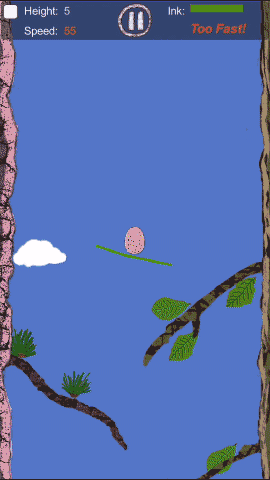vagrant快速入门
in devops on virtualbox - Hits()
简单介绍
Vagrant is a tool for building and managing virtual machine environments in a single workflow. With an easy-to-use workflow and focus on automation, Vagrant lowers development environment setup time, increases production parity, and makes the “works on my machine” excuse a relic of the past.
Vagrant主要目的是更容易地搭建开发环境(通过虚拟技术),使得开发运行环境与实际产品运行环境“几乎”一致。
使用
安装vagrant
到这里下载对应平台安装文件,安装。针对不同的虚拟技术provider,您还要安装对应的虚拟软件,例如,provider是virtualbox,那么您还要装好virtualbox。
安装box
安装项目目标运行环境的box,例如,您的产品将要运行于ubuntu上,那就到这里搜索,发现排名第一的ubuntu,可获得下载信息。 运行命令即可开始安装boxubuntu/xenial64 vagrant box add ubuntu/xenial64
然而网络环境原因,下载很慢怎么办?
上面的命令会打印出原始下载url,使用各种技巧(🤦♂️🤦♀️)(例如迅雷)直接下载到本地。 然后使用add命令直接加载 vagrant box add 'D:\path\trusty-server-cloudimg-amd64-vagrant-disk1.box' --name ubuntu/xenial64
使用box
初始化box
vagrant init ubuntu/xenial64 会在当前文件夹下创建Vagrant文件,这个是配置文件,一般应该将此文件提交到版本控制中,则其他小伙伴可以直接使用
启动box
vagrant up
ssh登录到box
vagrant ssh
共享文件夹
这个不需要什么额外操作,默认Vagrant配置文件所在文件夹会被同步到虚拟环境中的/vagrant目录中(注意,ssh登录的用户名字叫vagrant,所以默认用户文件夹是/home/vagrant,这个与/vagrant目录不同)。
到了这一步,大部分需要的功能都具备了,就是这么简单,不需要像virtualbox那样还要安装addon,安装addon还要安装gcc,共享文件夹还要重启,重启了还要解决权限问题,要将用户加入vboxsf组,要ssh还要配置防火墙(UFW),越扯越多……
provisioning
provisioning用于在box初始化时执行某些操作,例如运行脚本,上传文件等,默认只在初次运行vagrant up时加载,您可以通过vagrant up --provision或vagrant reload --provision参数进行强制加载
测试provision
有时候您已经建立了虚拟环境,现在想增加一个provision,可以使用provision命令 sh vagrant provision --provision-with file 这就在当前虚拟环境上运行file provision(您在Vagrantfile里的file配置)
存在的问题
- provision 脚本加载安装的,有的命令遇到长时间没反应,没输出(命令在运行,但是无法判断进行到哪一步),未找到解决方法,还是得在虚拟机启动以后再手动安装,这样很不方便,没有达到配置运行环境的目的。
Vagrant示例
# -*- mode: ruby -*-
# vi: set ft=ruby :
# All Vagrant configuration is done below. The "2" in Vagrant.configure
# configures the configuration version (we support older styles for
# backwards compatibility). Please don't change it unless you know what
# you're doing.
Vagrant.configure("2") do |config|
# The most common configuration options are documented and commented below.
# For a complete reference, please see the online documentation at
# https://docs.vagrantup.com.
# Every Vagrant development environment requires a box. You can search for
# boxes at https://vagrantcloud.com/search.
config.vm.box = "ubuntu/xenial64"
# Disable automatic box update checking. If you disable this, then
# boxes will only be checked for updates when the user runs
# `vagrant box outdated`. This is not recommended.
# config.vm.box_check_update = false
# Create a forwarded port mapping which allows access to a specific port
# within the machine from a port on the host machine. In the example below,
# accessing "localhost:8080" will access port 80 on the guest machine.
# NOTE: This will enable public access to the opened port
# config.vm.network "forwarded_port", guest: 80, host: 8080
# Create a forwarded port mapping which allows access to a specific port
# within the machine from a port on the host machine and only allow access
# via 127.0.0.1 to disable public access
# config.vm.network "forwarded_port", guest: 80, host: 8080, host_ip: "127.0.0.1"
# Create a private network, which allows host-only access to the machine
# using a specific IP.
config.vm.network "private_network", ip: "192.168.33.10"
# Create a public network, which generally matched to bridged network.
# Bridged networks make the machine appear as another physical device on
# your network.
# config.vm.network "public_network"
# Share an additional folder to the guest VM. The first argument is
# the path on the host to the actual folder. The second argument is
# the path on the guest to mount the folder. And the optional third
# argument is a set of non-required options.
# config.vm.synced_folder "../data", "/vagrant_data"
# Provider-specific configuration so you can fine-tune various
# backing providers for Vagrant. These expose provider-specific options.
# Example for VirtualBox:
#
# config.vm.provider "virtualbox" do |vb|
# # Display the VirtualBox GUI when booting the machine
# vb.gui = true
#
# # Customize the amount of memory on the VM:
# vb.memory = "1024"
# end
#
# View the documentation for the provider you are using for more
# information on available options.
config.vm.synced_folder ".", "/vagrant", type: "rsync",
rsync__exclude: [".git/",".meteor/","node_modules/"]
# Enable provisioning with a shell script. Additional provisioners such as
# Puppet, Chef, Ansible, Salt, and Docker are also available. Please see the
# documentation for more information about their specific syntax and use.
# config.vm.provision "shell", inline: <<-SHELL
# apt-get update
# apt-get install -y apache2
# SHELL
config.vm.provision "shell", path: "vagrant.provision.sh",privileged: "false"
config.vm.provision "file", source: ".meteor", destination: "/vagrant/.meteor"
end
symbolic-links问题
对于provider virtualbox,默认依然用的是virtualbox的共享文件机制,所以symbolic问题依然存在。解决方案参见这里
- vagrantp配置文件里添加
config.vm.provider "virtualbox" do |v| v.customize ["setextradata", :id, "VBoxInternal2/SharedFoldersEnableSymlinksCreate/v-root", "1"] end vagrant reload重新加载配置sudo vagrant upadmin启动windows下sudo来自scoop工具
或使用rsync
- windows下需要安装CGWin以安装rsync
销毁原来的,重新加载vagrant配置
vagrant destroy
由于Vagrant配置文件已经保存,只需运行 vagrant up
windows下 virtualbox问题
无法选择64位系统问题
参见VirtualBox没有64位选项,无法安装64位Linux CentOS的解决办法
- bios中开启VT
- win10禁用hyper-v
- 关机10秒后再启动才能见效果
linux怎么安装guest扩展
- 在virtualbox菜单中 devices>insert 扩展iso
- 在虚拟机中运行:
–sudo Apt-get install gcc perl make安装gcc
–mount /dev/cdrom /mnt加载cd
–sudo /mnt/VBoxLinuxAdditions.run运行
PS:
实际使用一段时间后,弃用!具体痛点(pain point):
- 依然未能很好地解决symbolic-links问题,rsync还是不太方便。而docker也存在这个问题,npm构建方式的毛病。
- ssh操作比较长时间的命令,几乎次次不是这里就是那里没反应,控制台无输出了,不知道进行到哪里了
- windows下,mac下都试过,感觉网络速度比较慢
- 各项目对vagrant支持非常少,很少有文档提到,别人用的少,你用起来就痛苦