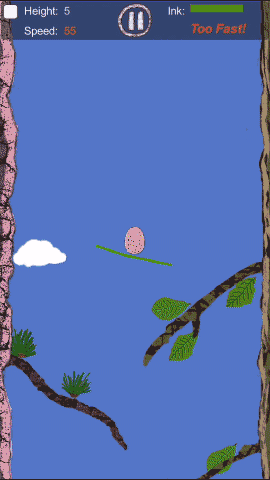it-e-09 Application software
Application software might be described as end-user software. Application software performs
useful work on general-purpose tasks such as word processing and cost estimating. There are
certain general-purpose programs that are widely used in nearly all career areas. They are: word
processing, electronic spreadsheets, graphic programs and so on. They are also called basic tools
and have some common features.
Insert Point
The insert point or cursor shows you where you can enter data next. Typically ,
it is a blinking vertical bar on the screen. You can move it around using a mouse or the directional
arrow keys on many keyboards.
Menus
Almost all software packages have menus. Typically, the menus are displayed in a
menu bar at the top of the screen. When one of these is selected, a pull-down menu appears. This
is a list of commands associated with the selected menu.
Help
For most applications, one of the menus on the menu bar is Help. When selected, the
Help options appear. [1]These options typically include a table of contents, a search feature to
locate reference information about specific commands, and central options to move around.
Button Bars
Button bars typically are below the menu bar. They contain icons or graphic
representations for commonly used commands. This offers the user a graphic approach to
selecting commands. It is an example of a graphic user interface in which graphic objects rather
than menus can be used to select commands.
Dialog Box Dialog boxes frequently appear after selecting a command from a pull-down
menu. These boxes are used to specify additional command options.
Scroll Bars Scroll bars are usually located on the right and/or the bottom of the screen.
They enable you to display additional information not currently visible on the screen.
WYSIWYG Pronounced "wizzy-wig", WYSIWYG stands for "What You See Is What You
Get." This means that the image on the screen display looks the same as the final printed document.
Application programs without WYSIWYG cannot always display an exact representation of the
final printed document. The WYSIWYG feature allows the user to preview the document's
appearance before it is printed out.
Function Keys
Function keys are labeled F1, F2, and so on. These keys are positioned
along the left side or along the top of the keyboard. They are used for commands or tasks that are
performed frequently, such as underlining. These keys do different things in different software
packages.
Now let's introduce respectively the most common used application software: word processing,
and spreadsheets.
Word processing software is used to create, edit, save, and print documents. Documents can
be any kind of text material. With word processing, you view the words you type on a monitor
instead of on a piece of paper. After you finish your typing, save your words on diskettes or hard
disk, and print the results on paper.
The beauty of this method is that you can make changes or corrections before printing out
the document. Even after your document is printed out, you can easily go back and make changes.
You can then print it out again. Want to change a report from double spaced to single spaced?
Alter the width of the margins on the left and right? Delete some paragraphs and add some others
from yet another document? A word processor allows you to do all these with ease. Indeed,
deleting, inserting, and replacing—the principal correcting activities—can be done just by
pressing keys on the keyboard. Popular word processing software are Word , WPS and so on.
They have some common features.
Word Wrap and the Enter Key One basic word processing feature is word wrap. When
you finish a line, a word processor decides for you and automatically moves the insertion point to
the next lines. To begin a new paragraph or leave a blank line, you press the Enter key.
Search and Replace A search or find command allows you to locate any character, word,
or phrase in your document. When you search, the insertion point moves to the first place the
item appears. If you want, the program will continue to search for all other locations where the
item appears. The replace command automatically replaces the word you search for with another
word. The search and replace commands are useful for finding and fixing errors.
Cut, Copy, and Paste With a word processor, you select the portion of text to be moved by
highlighting it. Using either the menu or button bar, choose the command to cut the selected text.
The selected text disappears from your screen. Then move the insertion point to the new location
and choose the paste command to reinsert the text into the document. In a similar manner, you
can copy selected portions of text from one location to another.
Spreadsheet
A spreadsheet is an electronic worksheet used to organize and manipulate
numbers and display options for analysis. Spreadsheets are used by financial analysts, accountants,
contractors, and others concerned with manipulating numeric data. Spreadsheets allow you to try
out various "what-if" kinds of possibilities. That is a powerful feature. You can manipulate numbers
by using stored formulas and calculate different outcomes.
A spreadsheet has several parts. The worksheet area of the spreadsheet has letters for
column headings across the top. It also has numbers for row headings down the left side. The
intersection of a column and row is called a cell. The cell holds a single unit of information. The
position of a cell is called the cell address. For example, "A1" is the cell address of the first
position on a spreadsheet, the topmost and leftmost position. A cell pointer—also known as the
cell selector—indicates where data is to be entered or changed in the spreadsheet. The cell
pointer can be moved around in much the same way that you move the insertion pointer in a
word processing program. Excel is the most common spreadsheet software. It has some common
features of spreadsheet programs.
Format Label is often used to identify information in a worksheet, it is usually a word or
symbol. A number in cell is called a value. Labels and values can be displayed or formatted in
different ways. A label can be centered in the cell or positioned to the left or right. A value can be
displayed to show decimal places, dollars, or percent. The number of decimal positions can be
altered, and the width of columns can be changed.
Formulas One of the benefits of spreadsheets is that you can manipulate data through the
use of formulas. Formulas are instructions for calculations. They make connections between
numbers in particular cells.
Functions
Functions are built-in formulas that perform calculations automatically.
Recalculation
Recalculation or what-if analysis is one of the most important features of
spreadsheets. If you change one or more numbers in your spreadsheet, all related formulas will
recalculate automatically. Thus you can substitute one value for another in the cells affected by
your formula and recalculate the results. For more complex problems, recalculation enables you
to store long, complicated formulas and many changing values and quickly produce alternatives.